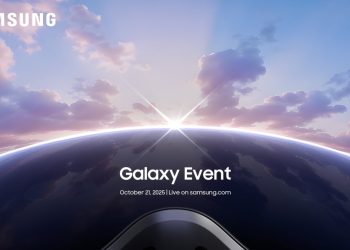Are you still using Windows 10 on your PC? Did you know that as of October 14, Microsoft moved the software into its “end of life” phase? So while Windows 10 PCs will continue to work, they will no longer receive important security updates by default. The good news is that you still have three options to ensure your computer remains secure:
You can choose to upgrade to Windows 11 for free if your computer is compatible.
You can buy a new PC that already has Windows 11 preinstalled (or opt for an alternative, like a Mac or Chromebook).
Ditch Windows 11 right now and sign up for Extended Security Updates (ESU), which lets you run the box for a year.
The third option is quite simple – and can now be done for free in many cases – so we’ll focus on that one here. We’ll walk you through the steps to keep Windows 10 on your PC…at least for now.
How to sign up for Windows 10 Extended Security Updates on your computer
We can question Microsoft’s motivations for removing Windows 10, even if it works perfectly on most older PCs. But without these periodic security updates, your PC will become more and more vulnerable to malware with each passing week. To that end, signing up for Extended Security Updates (ESU) will give you an extra year of safe use of Windows 10.
At one point, Microsoft suggested that the 12-month extension would require a $30 fee. While this is still an option, there is now a free path for Windows 10 users in the United States. Here’s how to achieve it.
Step 1: Make sure your PC is up to date
You can find out if your computer is up to date by going to Settings > System > About, then scroll down to see which version you’re using. Otherwise, you should make sure to also install any available Windows 10 updates.
Step 2: Make sure you are using an administrator account
If you share a computer with multiple people in your household, make sure you are logged in to the administrator account. This is usually the first account created on the computer. You’ll know it’s the right one when you see “Administrator” under the name. (You can double-check under Settings > Your Information.)
Step 3: Check if your PC is eligible to upgrade to Windows 11 (or not)
If you see an option to upgrade to Windows 11, do so. It’s free and keeps you in the Windows loop. Otherwise, continue following the steps below so you can protect your computer with security updates.
Step 4: Sign up for Extended Security Updates
Sign up for ESU by selecting Update & Security from the Settings menu. Click the “Register Now” registration link as shown below. Again, you may see an option to download Windows 11 if your computer meets the requirements (again, do so if you see it).
Find out if you need to update your computer. (Screenshot/Engadget)
If you don’t see the “Register now” link, you probably need to update and install the latest Windows 10 updates (as noted above).
By signing up for Extended Security Updates, you’ll have an extra year before needing to upgrade to Windows 11. (Screenshots/Engadget)
Step 5: Choose your upgrade method
The next step is to choose how you want to register, and you have a few options. The easiest way is to backup your PC settings. It’s free, but it takes a little time because you’ll need to back up your data. Again, you will need to use your administrator account to get started.
Back up your PC before registering at ESU. (Computers explained via YouTube)
That said, there are two drawbacks to the free option here, at least for users in the United States. (European users will get the free option with no strings attached.) The first is that you’ll link your Windows connection to Microsoft’s cloud-based online service. Most users have probably already done this (if they use CoPilot, Office 365, GamePass, OneDrive, or one of Microsoft’s other online services). But if you have specifically opted for a local connection to Windows, the price you pay for this “free” extension joins the Microsoft universe connected to the cloud.
The other potential problem is that the free backup only applies to the first 5 GB of storage. Anything more, and you’ll have to pay for Microsoft’s OneDrive services. But luckily, you can turn off anything you don’t want backed up by going to Settings > OneDrive and turning off options like Documents, Pictures, and Videos to get under the free threshold to start.
Once logged in, a window will appear saying “Add this device to receive extended security updates”. Click Add Device to enroll it. Click Done.
Note: Thanks to YouTube’s Explaining Computers channel, where we grabbed the screenshot above (since our test PC was already enrolled in cloud saves and didn’t provide the splash screen for choosing options). You can watch their full video if you want to go deeper into the process.
That’s it, you’re done! (Until next year)
You still have 12 months to find an alternative upgrade path to Windows 11. If anything changes next year, we’ll update this story with your next steps.
You have done well if you see this window. (Screenshot/Engadget)