Tech
Google Weather improves its ten-day forecast

Previously, the 10-day simply displayed the appropriate day of the week for each of the 10 days (Monday, Tuesday, etc.). To avoid confusion, the 10-day starts with the current day’s forecast, which is listed as “Today.” Okay, that makes sense. Then we see the next 9 days after today’s forecast, which includes the day of the week, the date, an illustration of the forecast conditions, and the predicted high and low temperatures for that day.
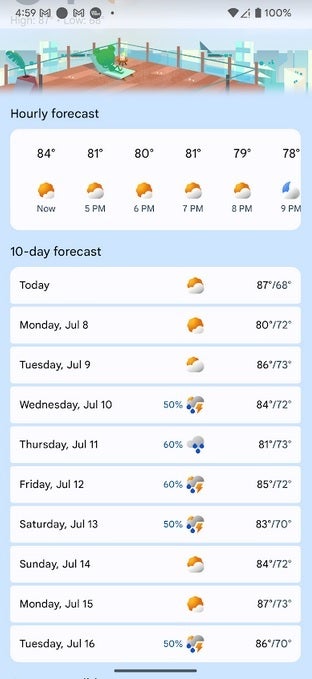
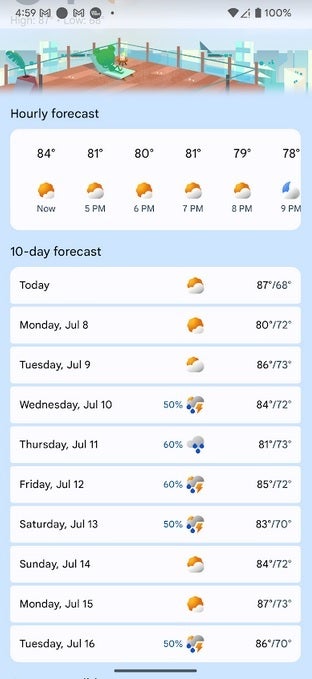
Google’s 10-day weather forecast now includes the date of each day following the current date | Image credit-PhoneArena
This should put an end to any confusion that might arise when a user is looking at the forecast for the days after a week has expired. For most people, this probably wasn’t an issue even before Google decided to add dates to the 10-day forecast. Still, it should make things a bit easier when you’re planning ahead. The updated 10-day forecast with the full date and date appears on my Pixel 6 Pro running the latest Android 15 beta.
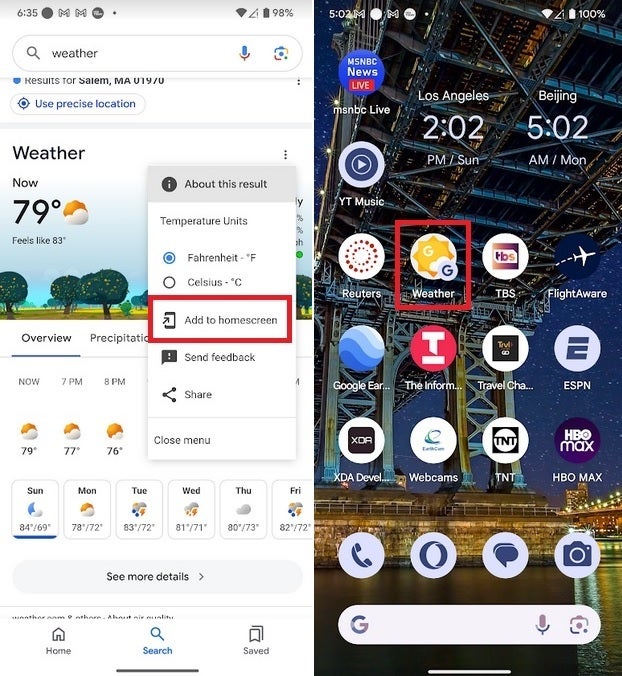
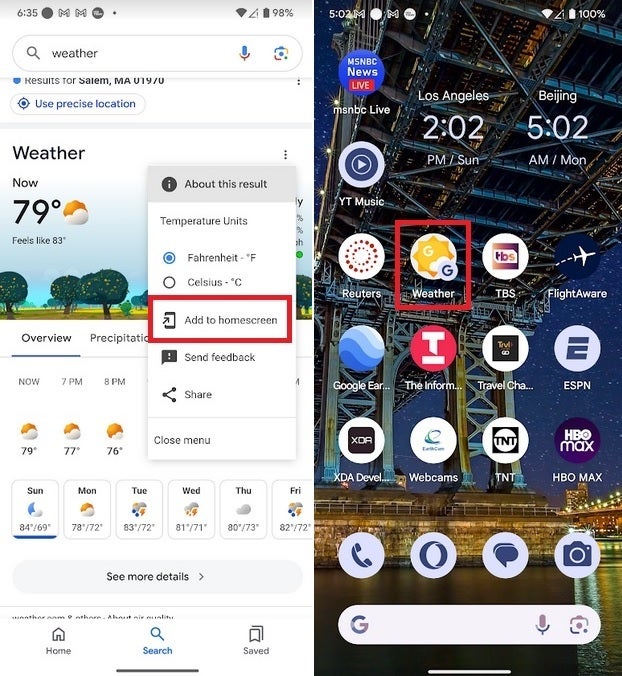
On the left, how to add the Google Weather shortcut to your home screen; on the right, the shortcut appears |Image credit-PhoneArena
To get the Google Weather shortcut on your home screen, open the Google app on your Android phone. In the search bar, type Weather and a smaller version of the Google Weather page will appear. To the right of the word “Weather,” you’ll see a three-dot menu icon. Tap it and a pop-up menu titled “About this result” will appear. The menu will let you choose between Fahrenheit and Celsius for temperatures and it will also let you “Add to Home Screen.” Tap it and the Google Weather shortcut will be added to your home screen.
Google should really create a dedicated weather app for Android devices that can be installed from the Google Play Store. There are third-party weather apps that you might consider installing from the Play Store, such as The Weather Channel app and AccuWeather. In addition to current weather and forecasts, both apps also offer a free look at your area’s radar.
News Source : www.phonearena.com
Gn tech





