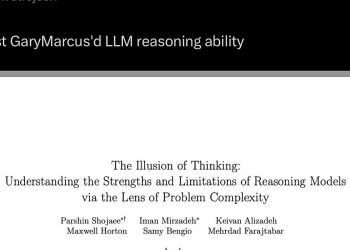With the official retirement of Windows 10, millions of older PCs are now vulnerable to security threats. If your device can’t upgrade to Windows 11, consider some of these tips from Ken Colburn of Data Doctors.
Q: What should I do with my old computer that can’t run Windows 11?
A: Now that the October 14 deadline has passed, Windows 10 is officially retired, meaning Microsoft will no longer provide free security updates unless you take immediate action. This affects millions of working PCs incompatible with Windows 11, mainly due to the lack of TPM 2.0 security chip.
Using an unpatched system represents a serious risk. Without monthly security patches, your computer will become a target for hackers who know that some people haven’t taken action yet. If upgrading to Windows 11 isn’t an option, you have three practical choices to keep your machine secure.
The Temporary Option: Extended Security Updates
If you need more time before purchasing a new computer, Microsoft offers the Extended Security Updates program. This provides critical security fixes for an additional year, until October 13, 2026. This is a short-term option that does not include new features, bug fixes, or full technical support.
Multi-device coverage: The ESU license is linked to a single Microsoft account and covers up to 10 eligible personal computers, but you will still need to install it on each computer.
Registration possibilities for the first year:
- Free option (sync): Sign up for free by signing in to a Microsoft account and syncing PC settings using Windows Backup.
- Free option (Rewards): Redeem 1,000 Microsoft Rewards points for the license.
- Paid option: Pay a one-time fee of $30.
A long-term option: install ChromeOS Flex
The safest long-term solution is to replace Windows 10 with a modern, free and lightweight operating system. This is a perfect way to revive older hardware that struggles with the complexity of Windows.
Google’s ChromeOS Flex is specially designed to work efficiently on older PCs, turning your computer into a fast and secure Chromebook.
Who is it for: Users, such as younger students, whose primary activities are done through a web browser (email, streaming, Google Docs, Microsoft 365).
Benefits: This could turn that old PC into a separate “homework” machine, so your kids aren’t sharing your main computer.
A critical warning: Installing ChromeOS Flex will completely erase Windows 10 and all data on the hard drive. Back up all your documents, photos and personal files before starting this process.
Retirement and retraining
If your PC is very old (before 2010) or you prefer not to change operating systems, safely decommissioning the machine is the best choice.
Secure Erase: Before recycling or donating, use Windows 10’s built-in reset feature (“Delete All” option) to securely erase the hard drive.
Donate it: Many charities or your local school may be able to use it as a repurposed Chromebook. All Data Doctors locations work with the AZStrut program to safely erase and reuse viable devices or responsibly recycle them if they are not usable.
Doing nothing is not an option: It’s essential not to leave an unsupported Windows 10 PC connected to the Internet, as you will have a huge target on your computer for the bad guys. They have already started scanning for vulnerable computers, so don’t be their next victim.
Ken Colburn is founder and CEO of Data Doctors Computer Services. Ask any technical question on Facebook.
Get the latest news and daily headlines delivered to your email inbox by signing up here.
© 2025 WTOP. All rights reserved. This website is not intended for users located in the European Economic Area.